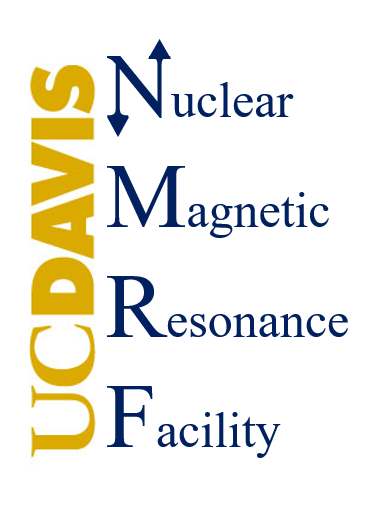Frequently Asked Questions
How Do I Get Trained to Use the Instruments?
How Do I Schedule Instrument Time?
What are the Spectrometer Recharge Rates?
What are the NMR Facility Safety Policies?
What grants should I cite for data collected in the NMR Facility?
Can the NMR Facility Staff Collect My Data For Me?
How Should I Save And Archive My Data?
How Do I Get Trained to Use the Instruments?
To gain access to both Chemistry and Medsci facilities, you must:
1) Request an Aggie Access Credential (https://aggieaccess.ucdavis.edu/request-credentials) if you do not have one. If you are outside UC Davis, please contact Ping Yu (pyu@ucdavis.edu) to obtain your access card.
2) Create a PPMS account.
- Go to https://ppms.us/ucdavis/areq/?pf=6
- Choose whether you are part of UC Davis (have a UC Davis email) or not by clicking the corresponding radio button.
- Fill out all of the information. You will need an account number to charge. Ask your PI which number you should use.
- Once you submit the request, it will need to be processed by our financial team. This may take a few days. You will receive an email once your account is approved.
3) Complete the magnetic field safety training
- Log onto your ppms account by following the link https://ppms.us/ucdavis/login/?pf=6
- Select: Request--> Training Requests--> Click Magnetic Field Safety Training Form
- Download the form, read, date and sign it.
- Click Yes, then Submit request
- Magnetic Field Safety Trainings are conducted via Zoom on Tuesdays at 3 pm. Please email (pyu@ucdavis.edu) to obtain the link
- After training is completed, send your signed form to the Staff member who trained you. They will sign the form and send it back to you.
- Your training will also be validated on PPMS. You will receive an email.
- Once you receive your signed form from the Staff, you may request instrument specific training.
4) Request the instrument specific training ( No Instrument training will be done without safety training. Permission to schedule will not be given until training is complete.)
- Log onto your ppms account by following the link https://ppms.us/ucdavis/login/?pf=6
- Select: Request--> Training Requests--> Click NMR Instrument Training Request Form (Signed Safety Form Required)
- Fill out the form and click "Submit request"
- Email the NMR Staff Member whose training you would like to join (trainings will only proceed if staff receive an email)
- Ping Yu (pyu@ucdavis.edu) Med Sci Instruments Tuesdays 1-3
- Theo Rusmore (tarusmore@ucdavis.edu)
- David Coppage (dacoppage@ucdavis.edu) Chemistry Instruments Mondays 3-5
- Andras Domokos (adomokos@ucdavis.edu) Chemistry Instruments Tuesdays 1-3
- Daniel Farb (dcfarb@ucdavis.edu) Chemistry Instruments Fridays 3-5
If you are unable to make any of these trainings please email pyu@ucdavis.edu
How Do I Schedule Instrument Time?
Once you have an account in PPMS (See Above), and the NMR Facility staff has given you permission to schedule, scheduling is done through PPMS.
After entering your kerberos ID and password, click on the book tab. Select the instrument you would like to schedule. Click and drag across the times you would like to schedule.
Note some instruments may not be available to you depending on your training. If you cannot schedule an instrument, contact the facility staff as you may need additional training for that instrument.
What are the Spectrometer Recharge Rates?
See our current NMR recharge rates here
What are the NMR Facility Safety Policies?
Please review our safety policies here
What grants should I cite for data collected in the NMR Facility?

Can the NMR Facility Staff Collect My Data For Me?
Yes. However we encourage users to become trained so that they can collect data as needed. Also, as an educational institution, we view data collection as a valuable part of a student's education. But if needed, upon request the NMR Facility Staff will collect your data for you. Please contact one of the NMR TA's for Chemistry instruments, Ping Yu for liquids or solids spectroscopy in Med Sci, and Jeff Walton for EPR in Chemistry or MRI in Med Sci.
How Should I Save And Archive My Data?
Data Management Plan
The researcher is responsible for generating and backing up their own data. NMR data from Bruker spectrometers (300-800 MHz) are generated by the commercial Bruker data acquisition software (TopSpin 1.x, 2.x, 3.x , or 4.x), data from a Varian spectrometer are generated by Open VNMRJ, and data from MRI are generated by ParaVision 4.x. Data may be remotely accessed or transferred by using email, Google Drives, Box, or local NMR Facility server. No external drives may be connected to any NMR facility computer.The NMR facility is not responsible for data backup, and the user data will not remain in any form at the facility after the user session ends.
Chemistry 400 and 300:
The NMR data on the CHEM400 and CHEM300 are automatically uploaded to the shared google drive folders PI400/username and PI300/username. On other instruments you’ll need to manually upload your NMR data to the google drive.
Chem 600:
Users can upload their data to the KONA server from the Red Hat Linux Work Station (VNMRS 600).
1. On the NMR Workstation, double click the KONA folder on the Desktop
2. When prompted, type in the password provided at the instrument (not provided online for security purposes, but the password is posted at each spectrometer)
3. In another window, navigate to your files you wish to copy. Copy your files and paste them into your folder on the KONA server.
MedSci 1D:
Transfer of data to the NMR server:
Data transfer from Facility Windows 7-based spectrometers (Bruker 600, 800)
Using a Windows 7 PC host computer, you can move data directly to the NMR server just by using the mouse to drag and drop in Windows Explorer. The server is drive S, A.K.A. share$. If you don't already have a folder on this drive, use File > New > Folder in Windows Explorer to create your own data folder on the server. Please use your first initial and last name to name your folder, for example jwalton. Place the data on the server drive under Shared > Data > your_folder via drag and drop. Your files are now on the server. You will access this drive from your office via SFTP (see below).
Data transfer from Facility Linux-based spectrometers (400, 500, 7T, 500 Solids)
1) Open a Konqueror window by double clicking on the home folder icon.
2) Repeat so that you have two windows open
3) In window 1, go to your data folder /opt/pv4/data/$USERNAME/nmr (or for topspin, /opt/topspin/data/USERNAME/nmr)
3) In window 2, in the address line type: sftp://kona.ucdavis.edu. Hit Return.
- Note, it may be useful to you to create a shortcut for the FTP server onto your desktop. Simply click and drag the link to the Desktop and select Copy Link Here
4) Enter user name and password.
5) Navigate to your folder on the server.
6) Drag and drop files/folders you want to move from one window to the other.
You may need to enter the user name and password more than once.
Retrieving your data from KONA:
For Windows:
1. Download WinSCP https://winscp.net/eng/download.php
2. Once installed, open up WinSCP Secure File Transfer Client
3. Click on Quick Connect and enter the following:
Host name: kona.ucdavis.edu
Username: nmrftp
Port: 22
4. When prompted for the password, use the same password you used to copy files to KONA:
The left side of the interface is your local computer while the right side is the ftp server. Use the Secure Shell interface to copy data from the server to your computer. When done, terminate the connection to the server.
For Mac Users:
1. Download and install FileZilla
https://filezilla-project.org/download.php?show_all=1
If you search for FileZilla instead of using the link above, please be careful when downloading FileZilla to go to the “Show additional download options” link. This avoids “bundled offers” which are unwanted software that FileZilla has been including in the installer.
2. Open up FileZilla and enter the following information:
Host: kona.ucdavis.edu
Username: nmrftp
Password: (the same password you used to copy files to KONA)
Port: 22
3. Click on Quickconnect and you should now be able to see all the NMR folders. The left side of the interface is your local computer while the right side is the ftp server. Copy data from the server to your computer. When done, terminate the connection to the server.
Additional notes:
1) The server is for temporary data storage only. Data you place there should be copied to your office computer. Files will be deleted from the server by the system administrator on a regular basis.
2) You must use secure FTP A.K.A. SFTP (not plain FTP) to connect to the NMR server. You must therefore use an FTP program that supports secure FTP.
3) You must be connected to the campus network either through ethernet or through a wireless router that has a static campus IP address. Currently, access to kona.ucdavis.edu is blocked for mooblenetx and eduroam campus wireless networks, and for any off campus internet connection.
Can I Reuse NMR Tubes?
The quality of NMR Tubes can make a big difference for you data, however good tubes can be expensive. It is possible to reuse your expensive NMR tubes with proper cleaning. To learn how to properly clean your NMR tubes, check out this page from Wilmad Lab-Glass: https://www.wilmad-labglass.com/Support/NMR-and-EPR-Technical-Reports/Proper-Cleaning-Procedures-for-NMR-Sample-Tubes/